Inserting an object
To insert an object in WordPad in Windows 11:
-
Open WordPad.
-
Select Insert object in the ribbon.
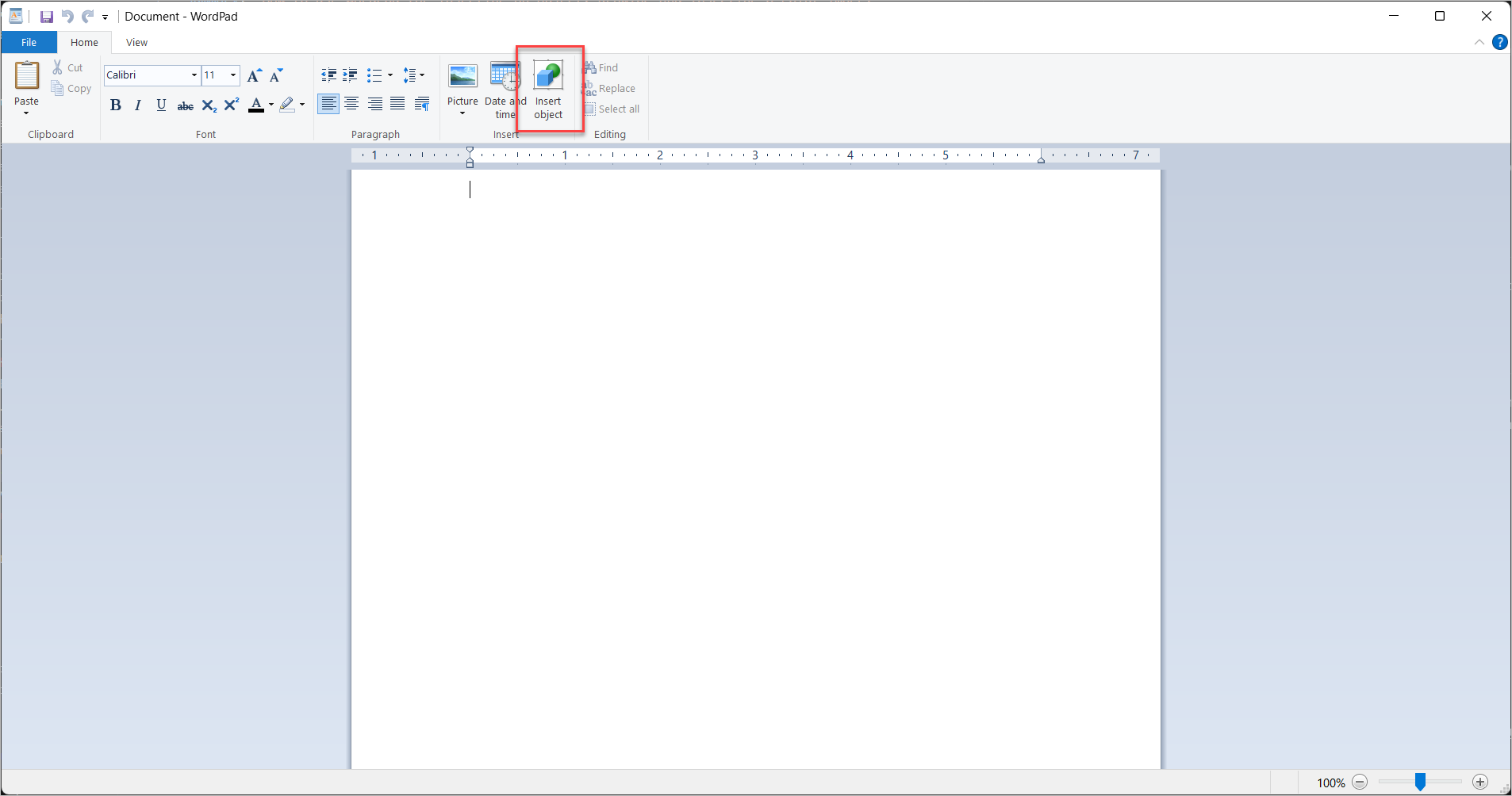
Insert object in the ribbon -
Select the type of object you want to insert from the list: Paintbrush Picture.
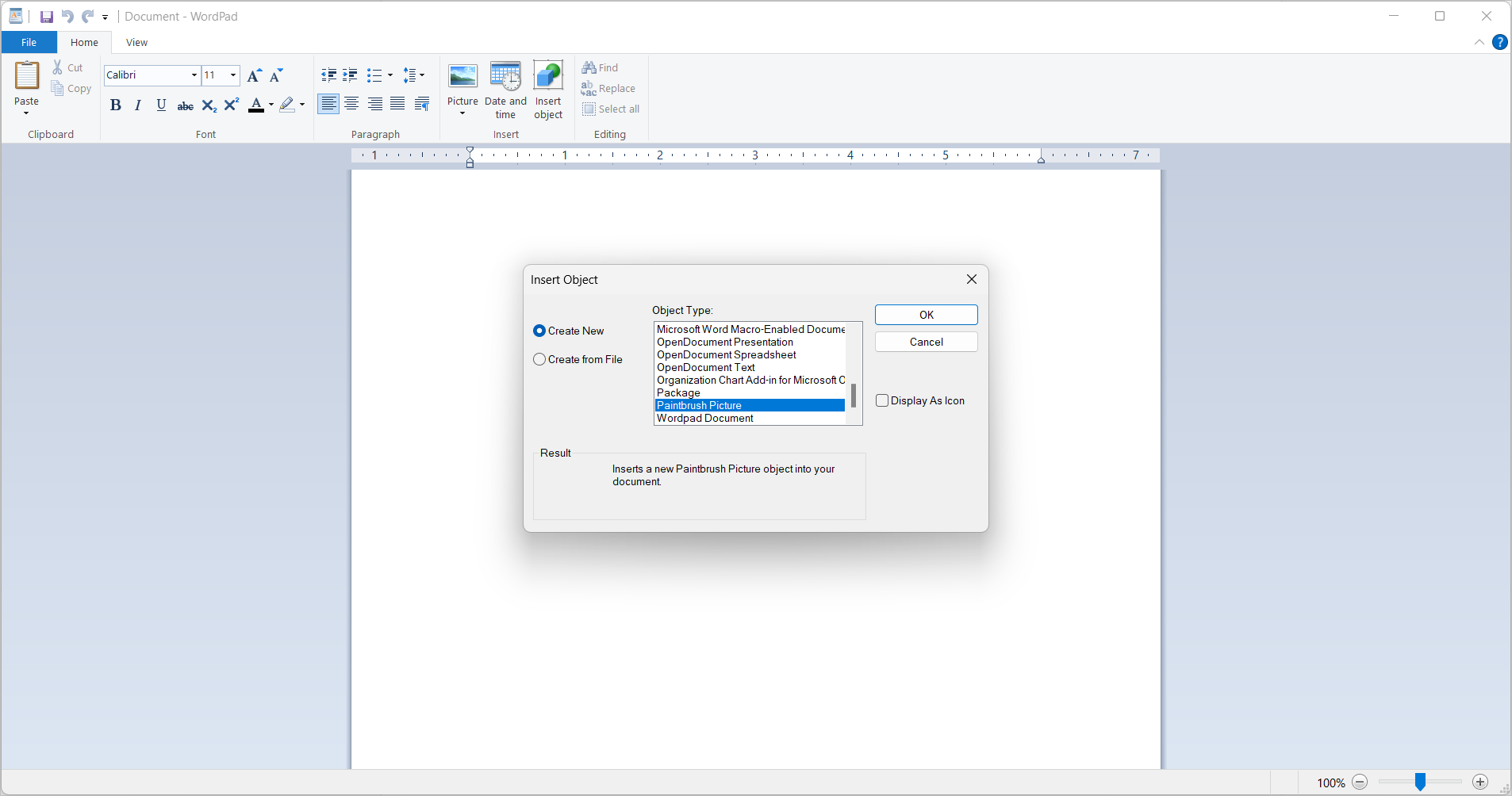
Select the object type -
Click OK to insert the selected object.
The Paint bitmap image window opens.
Drawing and inserting a Paint drawing
To draw an image in Paint and insert it in WordPad:
-
Create your drawing in the Paint window.
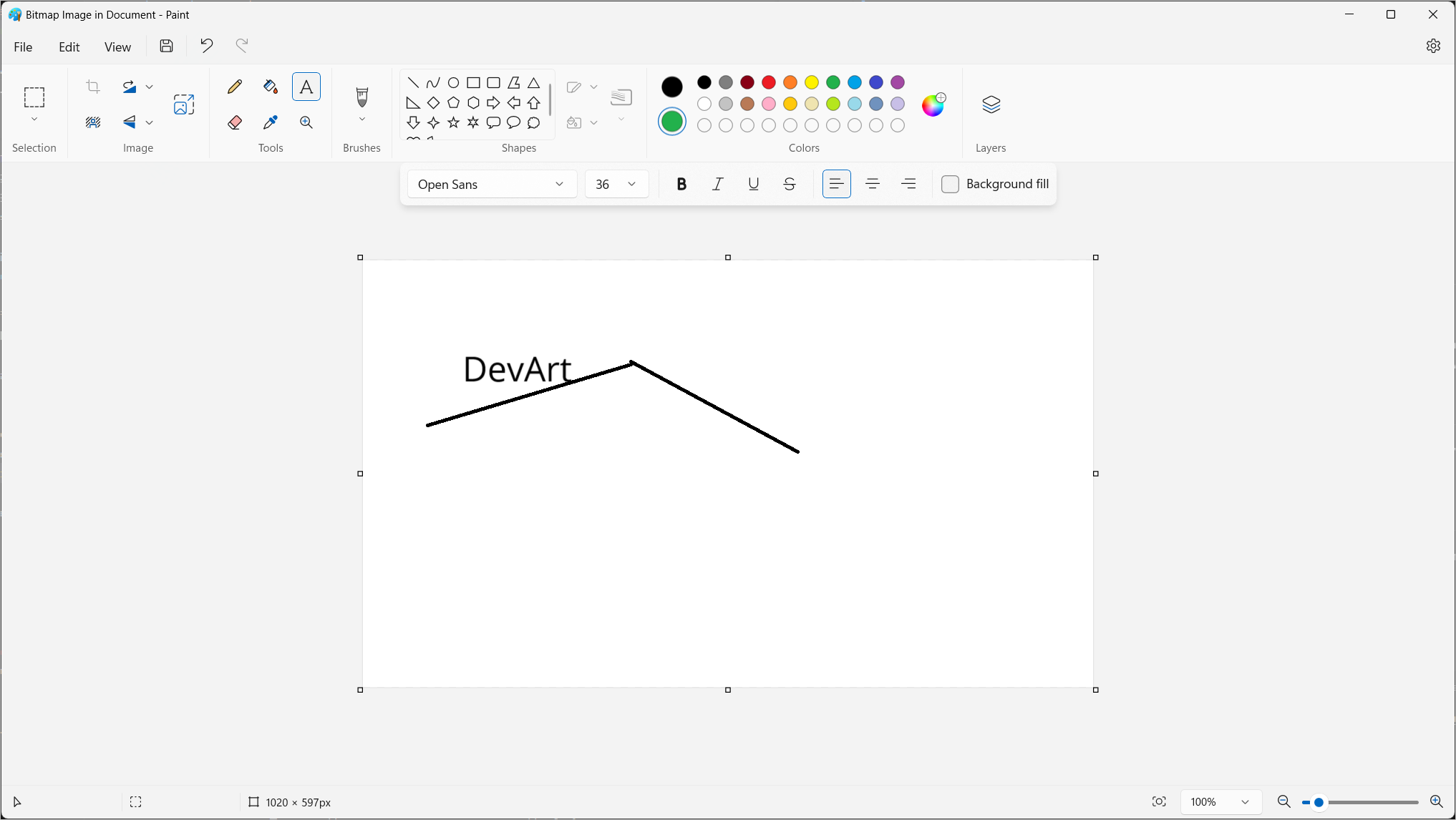
Drawing in Paint -
Select the entire drawing by pressing Ctrl+A.
-
Copy the drawing by pressing Ctrl+C.
-
Switch back to the WordPad window.
-
Place the cursor where you want to insert the drawing.
-
Paste the drawing by pressing Ctrl+V.
Saving the document to the desktop
To save the document in WordPad to your desktop:
-
From the File menu, select Save as.
-
Select the format of your document. By default, WordPad saves your document in the Rich Text format.
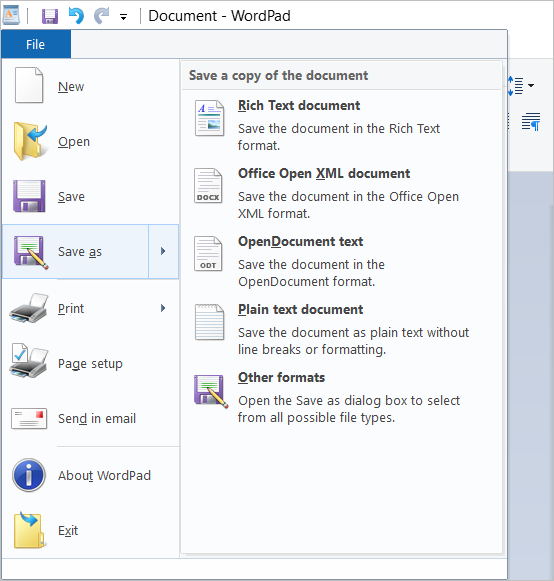
Save as menu in WordPad -
Select Desktop as the save location.
-
Enter a name for your document.
-
Click Save.
Sending the document via email from WordPad
To send the document via email from the WordPad window:
-
From the File menu, select Send in email. Your default email client opens with the document attached.
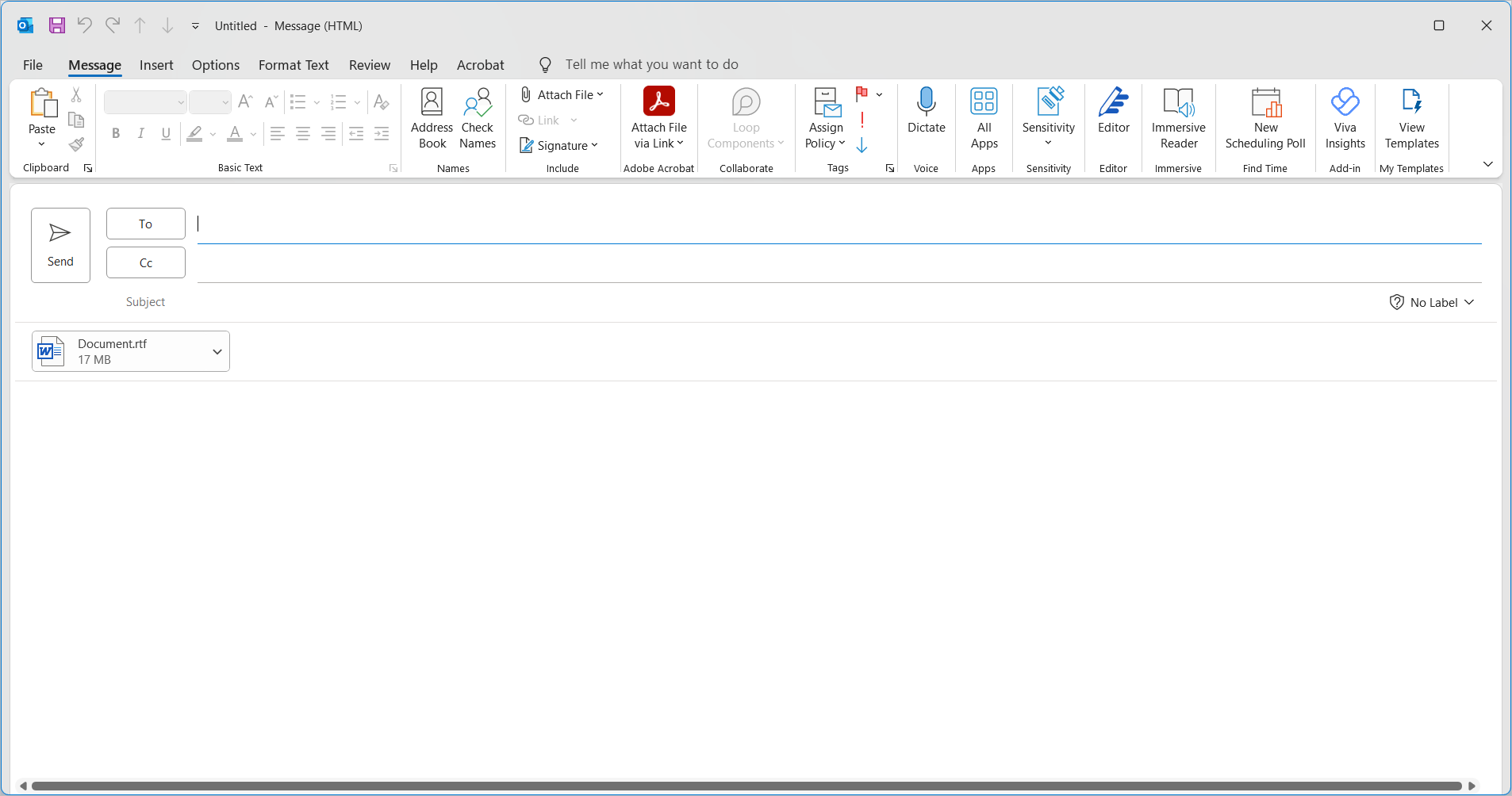
Default email client with the attached document -
Fill in the recipient’s email address, subject, and message.
-
Click Send.